How I manage my todo list
For the last year or so (I can’t remember exactly how long), I’ve been using the same system for my todo list and it’s been working really well for me. In this post, I’m going to share how it works.
First of all, here are some of the criteria I’ve realized are important for my system:
- It needs to both support tasks that are due today and tasks that are due “sometime this week”.
- Tasks need to be grouped into different projects based on whether they’re work-related, personal, etc., but I need to be able to see them all at once.
- It needs to support recurring tasks.
With a bit of custom querying, Todoist can do all of this for me, and it’s been my todo list manager of choice for a while now.
Let’s walk through how it works.
Planning
Every Sunday, I have a recurring task to prioritize my tasks for the coming week. This sometimes ends up being a Monday thing, but I like doing it on Sundays when I can. I do this planning in Reflect and the result is just a couple of bullet points of my most important things to get done during the week.
Monday morning, when I start working, I’ll make sure everything I wrote in Reflect is properly added to Todoist. Most of it is already there since I add everything that comes up to Todoist on an ongoing basis.
Structuring tasks
When I add tasks to Todoist, I have two different kinds: Stuff I need to do on a given day, like following up with someone about something, and stuff that needs to happen sometime this week, like writing a blog post.
For stuff that needs to happen on a given day, I give it a due date. For stuff that needs to happen sometime during the week, I use a custom label in Todoist called “this-week”.
Viewing tasks
The key to making this system work is a custom filter in Todoist that gives me a view of everything that’s either due today, overdue, or labeled as due this week. I don’t want to see stuff that’s due tomorrow unless it’s labeled “this week”, meaning “something I want to see on my todo list all week”.
In Todoist, adding a filter is super simple and I have one called “Todo” that looks like this:
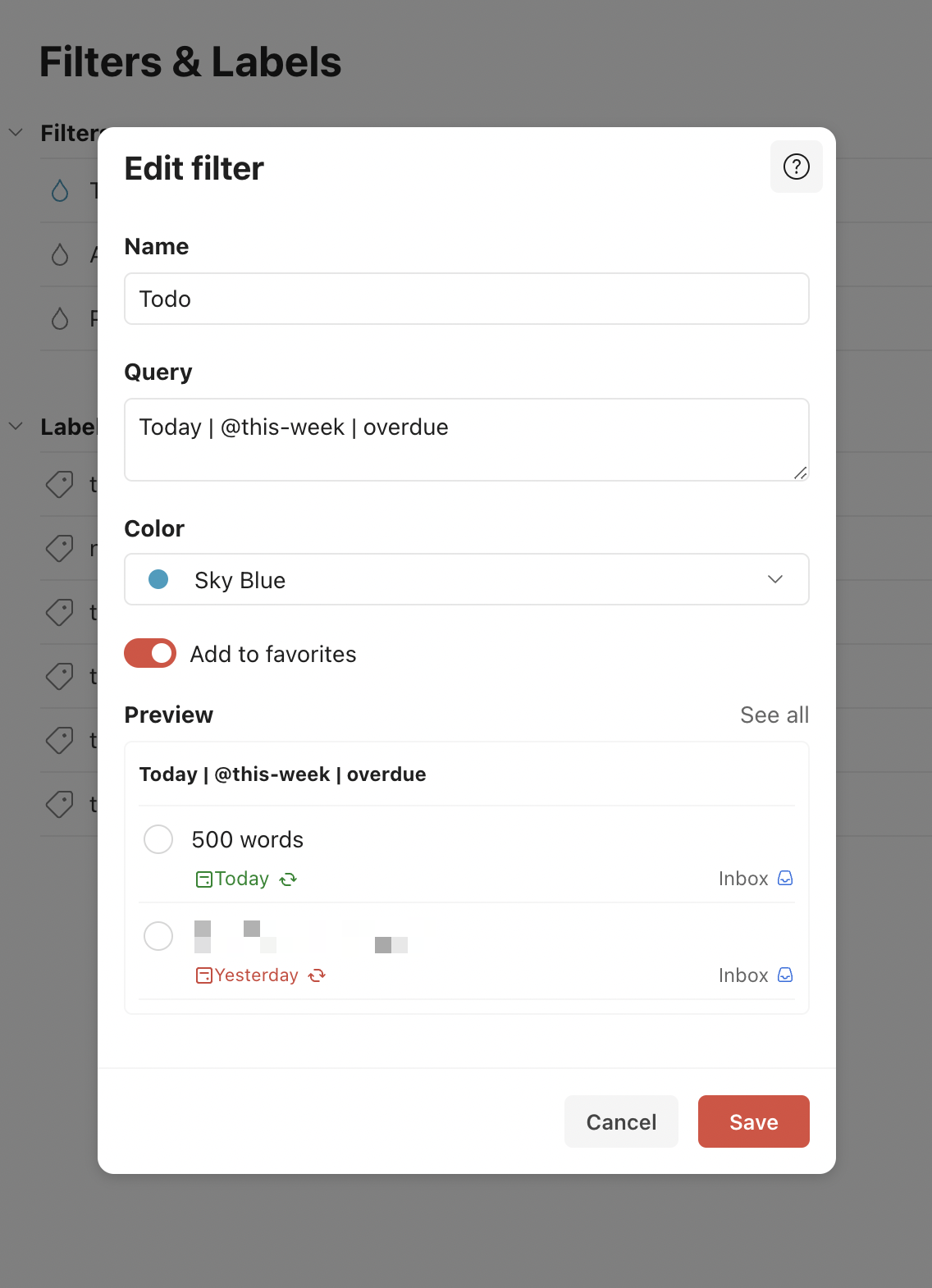
By adding the Todo filter as a favorite, it shows up in the sidebar. The filtered view is basically my productivity dashboard to rule them all. It’s where most of my work flows from.
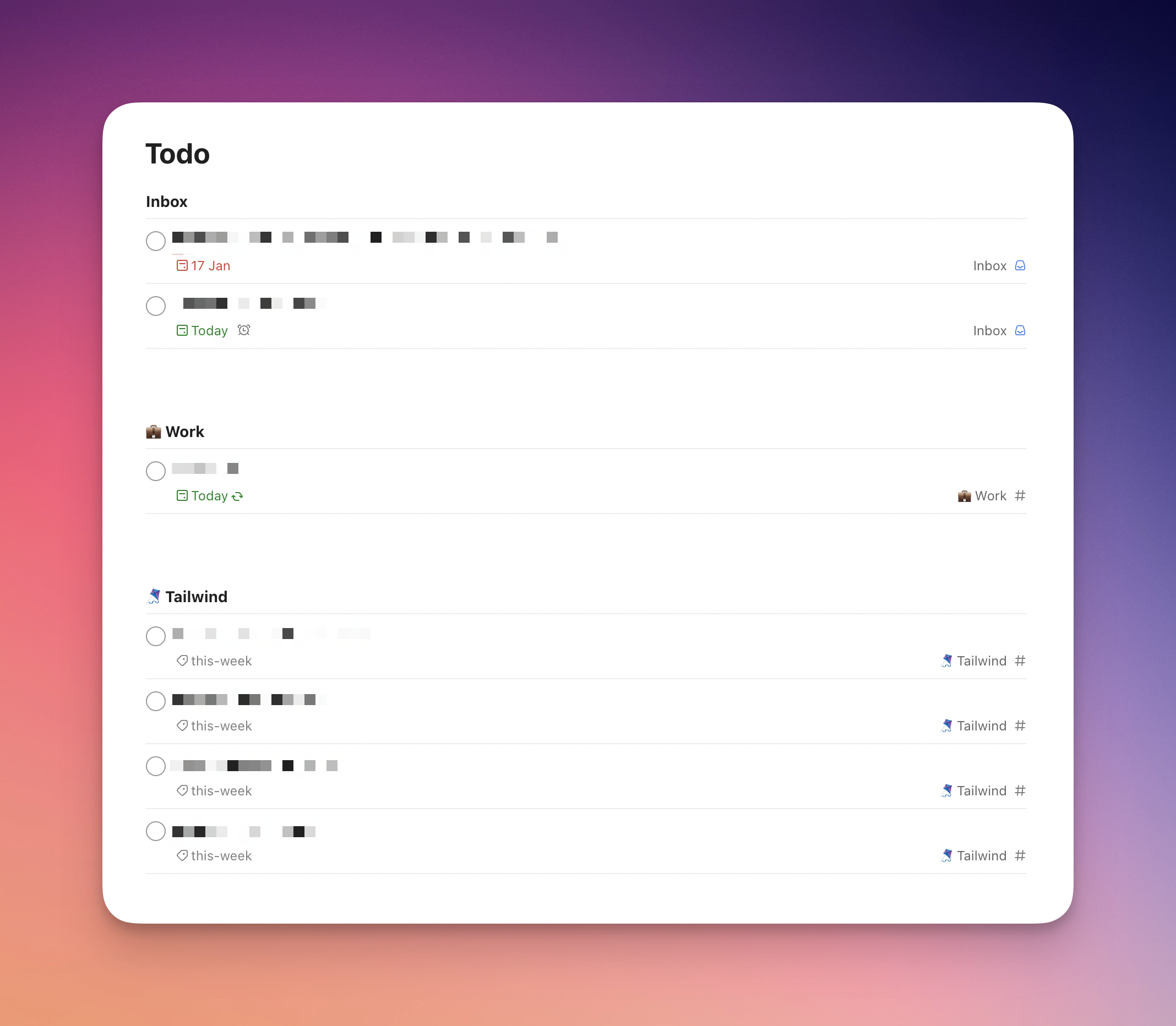
The filter query is very simple — feel free to copy it:
Today | @this-week | overdue
And that’s basically all there is to it. One thing about this system is I end up duplicating todo items a few times. For my job at Tailwind for example, I’ll often take stuff from Basecamp and put it into Reflect when I do my weekly planning and then also move it into Todoist to have everything in one place during the week. I don’t really mind the duplication as it helps me remember to clean up tasks, prioritize them, etc., instead of just letting them sit there forever.
Simple system, but it works for me and has stood the test of time now.